Hello friends! I had this idea for a post last night. So I got up early to start working on it. This is a how-to on Pinterest. Basically everyone is at different levels with how comfortable they are with Pinterest. I’m going to share everything I know about it, and if you have know something, let us all know! (Warning: LOTS of pictures!) We’ll start off with the very basics, kay?
What is Pinterest? To quote from their site:
“Pinterest is a Virtual Pinboard. Pinterest lets you organize and share all the beautiful things you find on the web. People use pinboards to plan their weddings, decorate their homes, and organize their favorite recipes. Best of all, you can browse pinboards created by other people. Browsing pinboards is a fun way to discover new things and get inspiration from people who share your interests. To get started, request an invite.”
So how do I use Pinterest? Let me show you an example. Last summer, we were renting a house that people who had helped us a lot were trying to sell. To help them, I offered to do some updates to their house. This was the kitchen before:

Orange counters, dark cabinets. I made a pinboard of ideas, using white, orange, and turquoise for inspiration.

I pinned any searched I did, that seemed remotely awesome. I showed the board to them, and they loved it. So the kitchen looked like this when I finished.

I painted the backsplash too. Doesn’t it feel fun instead of dark? So that’s one example. Mostly, I use it when I see a project I love, a recipe I want to try, a website I want to remember, and I pin it. That way, I don’t have a bunch of bookmarks on my computer, pictures I can’t remember where they’re from, and torn out magazine pictures cluttering up everywhere. It’s pretty awesome. Just some ideas, if you’re designer (*cough* Lori *cough*) you could make a board for each client and pin products and things they like or you want to show them. You can also pin it with the cost on it, color options, etc. etc. So, you wanna know more?
Okay, so here’s a rundown. When you go to Pinterest, this is something like what you’ll see:

It’s asking you to login or request an invite (by the way, if you want an invite, let us know your email and we’ll invite ya! Spread the Pinterest love!) When you click on login, here’s what you’ll see:

So, you’ll log on with you method of choice: email, Facebook, or Twitter. When you log on, it will take you to your screen of people you’re following, like so:

The thing about Pinterest is you can follow complete strangers if you like their taste. Or friends, or websites you read, or whatever. So on the top, you’ll see a search bar on the left, my picture and name on the right, and on the left side, that’s my recent activity, like who repinned what, and so on. So how do you follow people? Well, if you know someone’s Pinterest “site”, you can click right over. Like ours are on the left. Or you can find friends from Facebook. You can also keep track of them when you click on your own name. So if I click on Ashlee at the top right, I can choose to go to my “site”.

It shows me my boards, recent pins, etc. Boards:
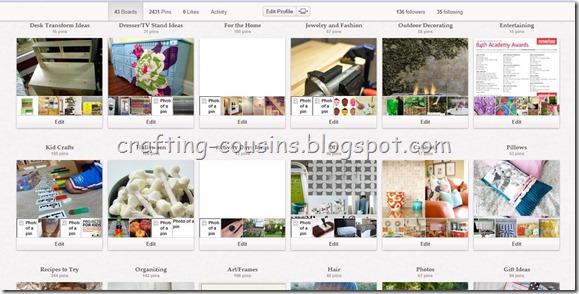
Clicking on a board pulls up all the pins for that board (here’s Easter):

But if you look just below my picture, to the right, you’ll see that it says 136 followers, and 35 following. If I click on the followers one, this is what I see:

Now, the little pictures off to the side show me some of their boards and pins. I can click on anyone’s name, and see all of their boards and pins. There’s also the button that says “follow all”, meaning I can choose to follow all of their boards. Here’s what it looks like if I choose following.

These are the people whose boards I’m following. Just for instance, I click on Shabby Apple’s name.
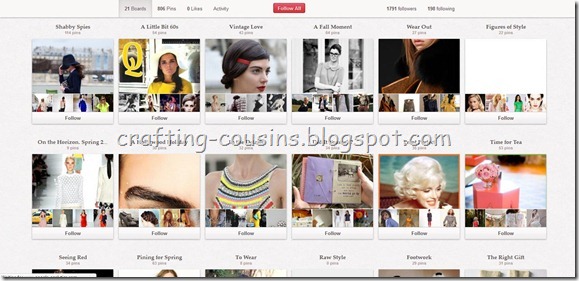
This pulls up. It’s their boards. I can look at them, and if I like one of their boards, I just click on Follow under the board. If I like all of them, I click “follow all” in red at the top. Comprende?
Okay, so that’s an overview of followers/following. You can follow as many people as you like, so don’t be shy! So, how do you add pins? If you’re doing it from your computer, it’s easy. Just go here, and drag the Pin it button to your toolbar. It walks you through it, don’t worry. Once you have it, you can go to your favorite websites and start pinning. Here’s some tips for that…
Okay, the next 2 pictures will show you a good pin and a bad pin.


Can you see the difference? Look at the address bar. The top one is just our main blog. If you pinned from there, it would take you right back to our site. Really annoying if you wanted a particular thing, and had to search for it. The second one is what happens if you click on the title. Do you see the difference between the 2 address bars? Bottom good, top bad. Clear? Okay, so if I wanted to pin this project for future, I would push my Pin it button (right up there by Latest Headlines)

Then, my screen would look like this. It shows all the pictures on the page you pushed pin on, and you choose the one you want to pin.

Then, you choose which board you want to pin it to, and write in a little description, then Pin it. By the way, you get 500 characters for a description.

Success! Now it’s pinned! Okay, so now repinning. Going back to your main page, remember there’s a search button at the top? Let’s say you wanted to see if someone had pinned something you’re looking for. Type it in that bar, and press enter or click the magnifying glass.

My daughter told me last night she wants a Jasmine costume. Okay…so I searched for Jasmine costume. Here’s what came up. Let’s say I liked one and want to repin it to my board.

When you hover over it, or click it, you’ll get these options: repin, like or comment. Click Repin

Choose your board, and if you want, change the description, then Pin it. It’s repinned! It will come up with the same Success page as above. What happens if you mess up or want to change something after you’ve pinned it? Let’s go to a pin of mine.

Now, this is something I’ve repinned from somebody else. Can you see on the bottom right that it’s pinned from Google.com? That’s a no-no. That means when I click on it, instead of taking me to a store, or tutorial, it will take me to Google's homepage. Boo! So let’s say I want to change that.

From your computer, you can click Edit when you’re on your own pin. It will pull up this sort of screen. From here, I can change the description, link, or board, and then save pin. Or, if I changed my mind, or accidently pinned something 30 times, you can delete pin too. You can also edit your boards the same way. Some of you may notice on your boards it wants you to categorize them.

You can pick a category and make it easier for people to look for it (if you don’t do it, chances are someone else will categorize your boards, so you might as well do it right). I categorized this board with Hair & Beauty. You can see the button that says Edit board? That’s where you can change the name, and such, like so:

Okay? Oh, you see right in the middle…it asks who can pin? You can make a board that more than one person can pin to. So if you’re doing a school project, designing a room with someone, maybe planning a wedding, party, shower, whatever. That’s a helpful little thing! How about making a new board? Up at the top, by my name, there’s a button that says “Add +”

Here’s what you get when you push it. So you can create a board right there. As far as I know, you can have as many boards as you like. I’m up to 43 boards and 2435 pins. Okay, so here’s just a few more tips and tricks I’ve learned.
Pinning for your iPhone. (apologies for pictures, I’m taking pictures of my phone with a camera!
Yep, you can pin from your iPhone. Maybe if one of you has a different phone, you can share your wisdom with us. You can even email stuff to me and I’ll add it to this post, kay?
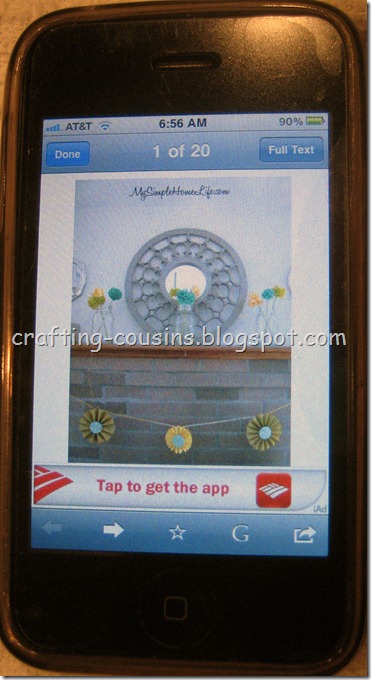
Okay, I follow bunches of blogs, and I read them in my reader app. I like the FeedlerRSS app. It’s free and it serves me well. So I’ll show you my method to my madness. I’ll click on it and read through blogs throughout the day if I have a minute. If I see something I like and want to pin, I push that button in the bottom right (the arrow coming out of the box)

I open it in Safari (last option), which is the internet for the phone, and it pulls it up on the website.

Sorry that picture is really blurry. But, if you’re familiar with your iPhone, you’ll understand regardless. When I first got my phone, my first priority was figuring out how to pin from it (you think I’m joking? I’m not!) So I found this link that shows you how to add a pin it button to your internet. Just follow that. If you get confused, read through some of the comments. It works. Promise. Anyway, once you have something in Safari that you want to pin, you push the button on your iPhone that looks like a book, for the bookmarks you’ve saved

and pick Pin it! Then, it will show you all the images like on the computer:

and you push the one that you want to pin. Now this part is a little different, depending on the mood my phone is in. Sometimes it will bring up a new page in Safari and ask you to log on, choose the board, and pin it in Pinterest. But usually, it pulls up the Pinterest app (yep, there’s one!) and you pin it from there. Here’s the app version.

I choose my board, write a description, and push pin it in the top right!
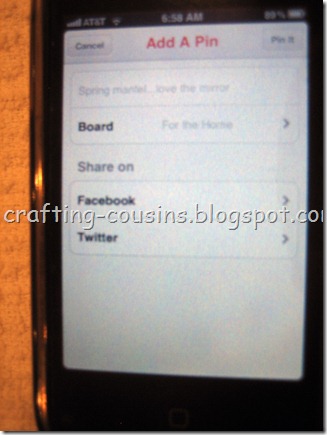
Then, it will say “Pinned!” and take me over to this page

which is like the page on the computer that shows all the boards I’m following. (remember when we pinned this shirt above?!) You can see at the bottom the different things you can do with the app. Go to the following page, go see your profile
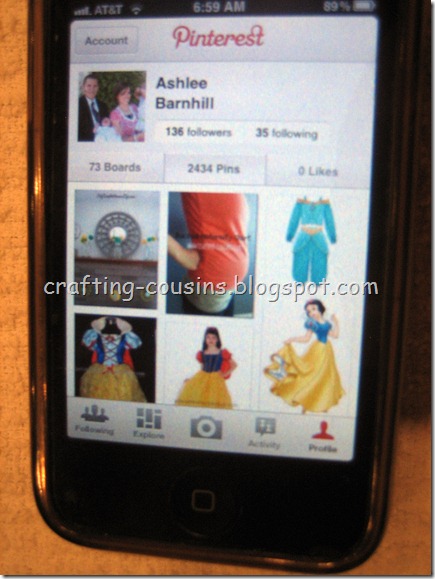
which shows your boards, pins, and who you’re following… The Explore page
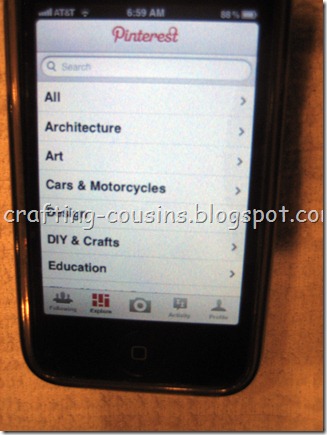
which lets you search, like on the computer version. The Activity page

which lets you see who repins what on your boards, and the camera button

which I haven’t used, but I understand it lets you take a picture of something, pin it, and describe it (like if you’re at the store or see a cool sunset)
You can also pin from your iPad
Let’s say I want to do a search in Google for something.

Once it pulls up, I click to make it take me to the website

Then, I can use the pin it button on the top (the iPad is a lot like the computer in that sense)
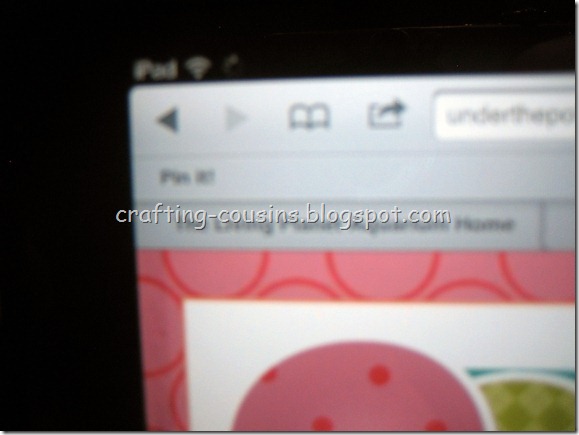
really blurry, sorry, but that says Pin it!
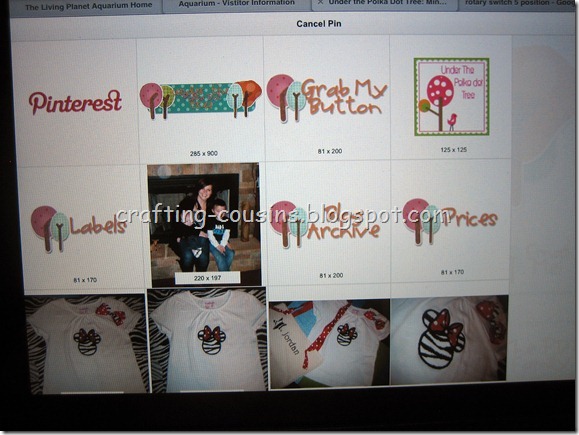
Pick the picture I want to pin

and this time the iPad opened a new page in Safari and had me pin it from there (instead of the app)

Success! I can go over to my app to make sure it pinned:

It’s the same app as the iPhone, so nothing different there!
Now, these are just some other things I think should happen with Pinterest. We all pin things and don’t comment, right? Well, if you’re like me and have thousands of projects pinned, I try to comment when I actually do/make something. If I make those sour cream donuts, I go to the site (obviously I’m already there to get the recipe), and when I’m done, I comment to let them know I made them, loved them, and thanks! I’m not perfect at it, but I think it’s a nice gesture, and I know I appreciate comments! You know, that whole Golden rule thing.
Pinterest has some etiquette tips on their site that are helpful to look at.
Also, while it’s helpful to a degree when you’re pinning something to copy/paste the recipe, how-to or whatever into the description, it also makes it less likely that a pinner will click through and go to the original site. That means that someone’s hard work will not get any credit. Just play nice & be fair, & happy pinning!
Any other tips, tricks, things you've learned, or how-tos that you know of? Please share them! I would love to learn more! I'll add them to this for future reference! Thanks!
*Note: Pinterest, Apple, or anyone else I mentioned as no idea who I am. I just love Pinterest!



Wow! Thanks for all the information! And that kitchen transformation is amazing!
ReplyDelete